How to Create an AutoRun File for a USB Flash Drive
USB AutoRun is the term used when specific, predetermined digital content is automatically launched from your flash drive as soon as it is plugged into a memory port. The content can include items like a web page, interactive menu, multimedia presentation, a document, or an entire application. Creating an autorun USB drive allows for customization of content as well as the personalization of the title of your flash drive and its autoplay setup options.
Flash drive autorun has two primary purposes. First, it helps the user navigate the contents of the device with ease—a menu will quickly display all of the drive's files without any prompting on your part. Second, when the USB drive is distributed as a promotional gift, it provides a second layer of marketing on top of a branded exterior. The USB autorun can deliver web pages, commercials or special offers without the risk of users missing it or having to search for the flash drive's contents on your desktop or buried in My Computer settings. NOTE: Keep in mind that Mac operating systems cannot use autorun, and it is believed they do so as a general security measure. Also Windows Vista and Windows 7 users are not initially set up for the command, but have the option to manually turn on autorun from the control panel. If you are working with a large quantity of flash drives, a custom USB duplication service can quickly handle your autorun needs. However, creating an autorun flash drive from the comfort of your own PC or laptop is also possible. First, you will need to open the text/HTML editor, Notepad, to make USB autolaunch work. The program is intended to provide a clean slate for the creation of code. You will also need your executable application or document you are wanting to open. Once in Notepad, type out the following text: [autorun] 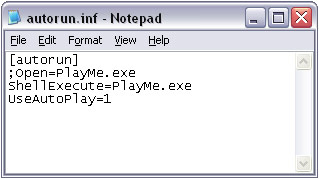
Then, save your Notepad file as autorun.inf under the flash drive's root directory. Make sure you don't have any spaces or illegal characters in the filenames so that they open properly.
If you feel like getting a little fancy, you can even add more like a company icon or use a long label to name the drive: [autorun] 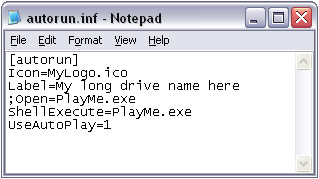
Here is how it would look copied onto your USB Drive. You may need to change the .ico file properties to Hidden to allow your autorun to work properly on most PC machines so Windows won't try to open them in a picture viewer.
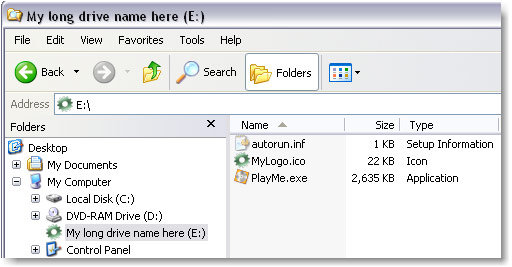 |
Comments